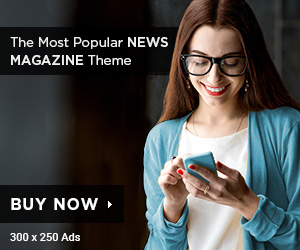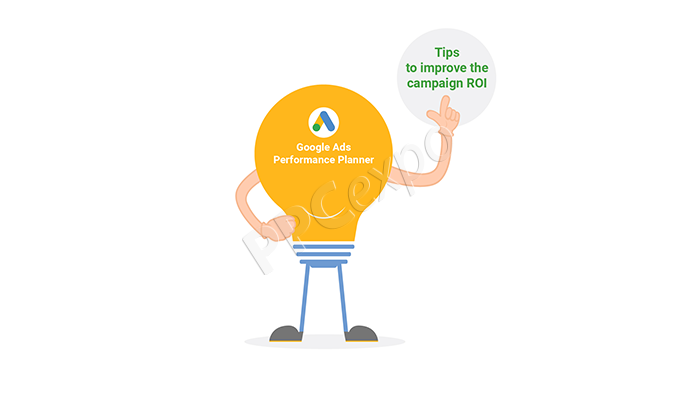If you’ve been thinking about using electronic signatures (eSignatures) in your business, you’re not alone. In recent years, eSignatures have become increasingly popular, thanks to their convenience and security. With eSignatures, you can sign documents digitally, without having to print or sign them by hand. This can save a lot of time, especially if you have to sign a lot of documents.
Moreover, esignature is just as legal and binding as traditional signatures. So, if you’re looking for a way to streamline your document signing process, eSignatures are definitely worth considering. In this blog post, we’ll show you how to set up and use eSignatures in your business. Let’s get started!
How to Set Up an Electronic Signature Account
The first thing you need to do is create an account with a reputable eSignature provider. We recommend using DocuSign, which is one of the most popular and trusted providers on the market. Setting up an account is quick and easy. Just go to www.docusign.com and click on “Get Started.”
Once you create an account, you’ll be able to start using eSignatures right away. However, there are a few settings that we recommend you change before sending out your first document. First, go to the “Preferences” tab and select “General.” From there, scroll down to the “Envelope Completion” section and make sure that the “Completion Notifications” option is turned on. This way, you’ll be notified via email when someone signs your document.
We also recommend changing the default signature style from “Adopt Me” to “Full Name.” To do this, go back to the “Preferences” tab and select “Electronic Signature.” Then scroll down to the “Default Signature Style” section and select “Full Name.” Once you’ve made these changes, you’re ready to start using DocuSign!
How to Send Documents for Electronic Signature
Once you have a DocuSign account set up, sending documents for signature is easy. Just log in to your account and click on the “Send an Envelope” button. From there, you’ll be prompted to upload the document that you want to be signed. Once the document is uploaded, you can add recipients by typing their names and email address into the appropriate fields.
Next, add your signature by clicking on the “Add Signer” button and selecting yourself from the list of recipients. You’ll then be able to add your signature using one of several methods: typing it in manually; drawing it with your mouse or uploading an image of your signature. Once you’re finished adding your signature, click on the “Continue” button.
On the next page, you can add a message or instruction for the recipient(s) of your document. When you’re finished, click on the “Continue” button again. Finally, review your document and make sure everything is correct before sending it out for signature. When you’re ready, click on the “Send Document Now!” button and your document will be sent!
Conclusion: Using electronic signatures can save a lot of time in your business – especially if you have to sign a lot of documents regularly. Setting up an account with a reputable eSignature provider is quick and easy. And sending documents for signature is just as simple. So why not give it a try and streamline your document signing process?